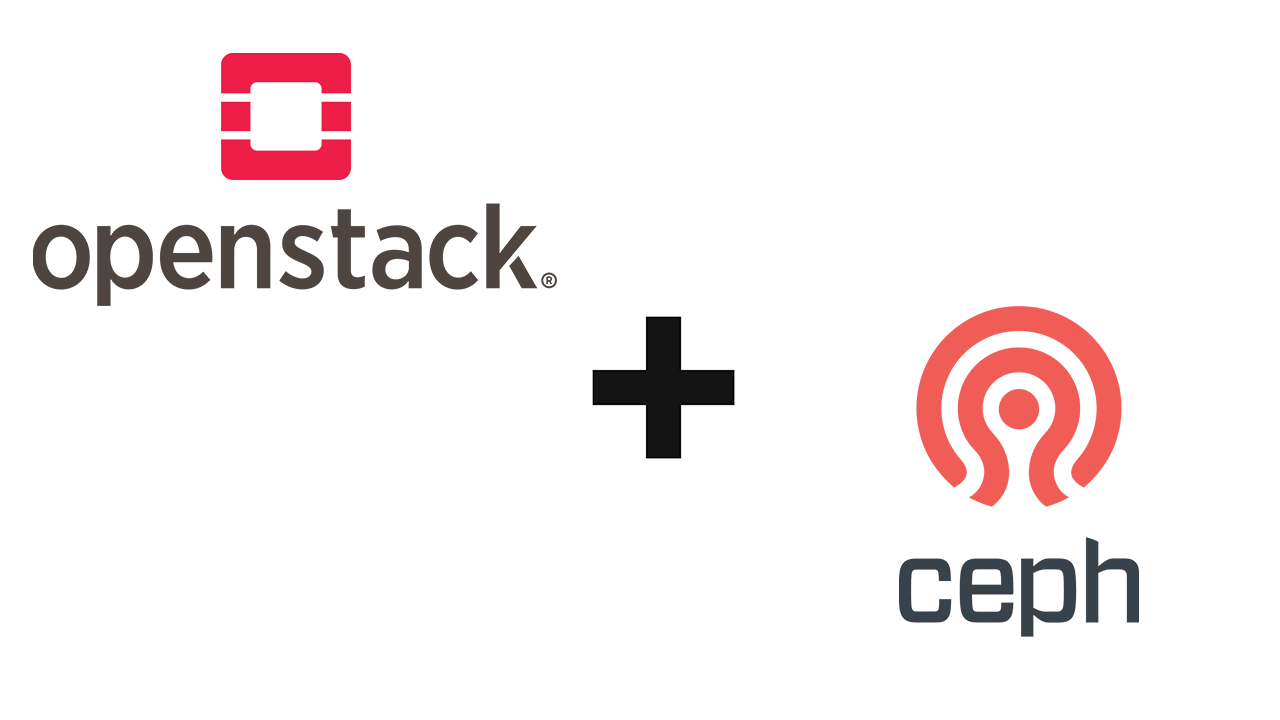If you’ve ever had to export and move volumes from one OpenStack cloud to another, you may know the following process: converting a Cinder volume to a Glance image to allow you to download it so that the reverse process can be applied when importing it. This is obviously a laborious process, especially if there are a ton of volumes to port.
I recently had to do a bulk import of more than 100 volumes in qcow2 format for a client migrating to our cloud. The prospect of applying the above process to each of these images had me crawling in my skin. Instead, I followed this approach:
- Download a
qcow2image from the website provided by the client onto one of my Ceph nodes. - Convert the
qcow2image toraw, as this is more appropriate for Ceph storage. Ceph handles many of the features thatqcow2provides at the RBD level.1qemu-img convert -pf qcow2 -O raw <volume_name>.qcow2 <volume_name>.img - Get the resulting size of the raw image
1ls -laph <volume_name>.img - Create a volume with the appropriate name in OpenStack, then get the ID
1 2openstack volume create --size=<volume_size> <volume_name> ID=$(openstack volume show <volume_name> -c id -f value) - Identify the RBD volume locationYou should see something like
1rbd -p <openstack_volume_pool> ls | grep $IDvolume-<volume_id>. Now the volume’s location in Ceph is known. - Delete the empty RBD volume in Ceph and replace it with the converted raw image
1 2rbd -p <openstack_volume_pool> rm volume-<volume_id> rbd -p <openstack_volume_pool> import <volume_name>.img volume-<volume_id>
Once done, things can be verified by spinning up a VM and attaching the volume to said VM. The imported data should be visible to the VM. This can also be done for bootable volumes.
Wrapping this process up in some scripts can save hours of manual work!